Unofficial Fantasy Life Quest Tracker
A downloadable tool for Windows
This is a program to help with tracking requests in the 3DS game Fantasy Life. Please read all of the information below as well as the install instructions before using.
Using the Program:
-------------Maps and Buttons-------------
- The left side is all the map buttons.
- The right side has option buttons at the top and a list of requests below them.
- You can hover over the map buttons to see the name of the location.
- The program's title changes depending on which buttons you have clicked, telling you the location and which option button was pressed.
- Selecting a location on the left will change the request list to show only quests associated with that particular location. If you choose "ALL" then all quest locations will show (this is the default option when you open the program). If you choose "LIVES" then only Life Challenges will show.
- Selecting from the options at the top right will change the request list to show only request that are unobtained, obtained, completed, or turned in depending on the option you chose. If you choose all, then all quests will show.
- If you select a location, the program remembers which option button you have chosen. For example, if you had chosen "Obtained Requests" in East Grassy Plains and now you choose West Grassy Plains, you will see the obtained requests in West Grassy Plains.
- Similarly, if you select a option button, the program will remember which location you have chosen. For example, if you had chosen to see the "Completed Requests" in East Grassy Plains and now you switch to "Obtained Requests," you will see the obtained requests in East Grassy Plains.
-------------Text Below Buttons-------------
- The text below each button shows #/#/#/#
- The first number is the unobtained requests in that area. These are requests you can pick up by going to that area and talking to the proper NPC.
- The second number is the obtained requests in that area. These are requests you can work on by going to that area. For example, if you need to kill bandits for a request, the second number under "East Grassy Plains" would increase by 1 because you need to go there to complete that request.
- The third number is the completed requests in that area. These are requests that are finished but have not been turned in yet. The NPC to turn in the request is located on that map.
- The fourth number is the turned in requests in that area. These are requests that you have already turned in to the NPC that is located in that area.
-------------Request List-------------
-
Under the "Complete" column is a drop down menu.
- Choose Unobtained if you do not have the request (default option)
- Choose Obtained if you have the request
- Choose Completed if you have finished doing the request
- Choose Turned In if you have turned in the request to the NPC
-
The "NPC" column is the name of the NPC associated with the request
-
The "Life" column shows you the life associated with the request, but only if it is a "life challenge" and not an "other request"
-
The "Rank" column shows the rank associated with the request. All "life challenges" will show a rank but only some "other requests" show a rank.
-
The "Name" column shows the name of the request. If you click on it, it will take you to a wiki page. Usually the wiki page will be for whatever object you need or whatever enemy you need to kill etc.
-
The "Desc" column shows what is required for the request.
-
The "Turn In" column shows where you obtain or turn in the request.
- The "Location" column shows where you go to work on a request. If you click on an option, the program will automatically switch to that location. It will also switch to "Obtained Requests." Use this if you want to quickly go to a location where you can work on that particular request.
- Below the requests are Forward and Back buttons to access more requests. Only 29 requests can be seen per page.
Known Bugs:
- None at the moment!
Download
Install instructions
- Extract the file to whichever folder you want.
- I recommend making a shortcut to FantasyLifeQuestTracker.exe so that you can place it in a more convenient location such as your Desktop.
- If you would like to start the file with all "Novice" level requests turned in and all "Fledgling" level requests obtained, change the file called currentprogress_all_lives_start.txt to currentprogress.txt. You can also make a copy of this file in case you want to restart later on.
- If you would like to start a new character but keep your old file in case you want to go back to your previous character, just change currentprogress.txt to some other name such as currentprogress_CharacterName.txt. You can also just delete currentprogress.txt if you don't care about the previous data.
- The file saves every time you make any change, so you never have to worry about forgetting to save before closing the program.









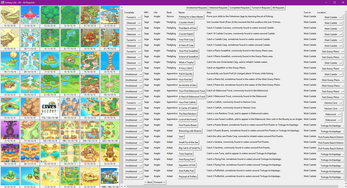
Comments
Log in with itch.io to leave a comment.
Thanks for making this! Gonna be very useful in tracking down what I still need to complete.
Glad you like it!
Why? Not trying to be funny, just curious.
Why what?
Can I search for a specific quest or life?
There is no search feature. For lives you can either press the LIVES button and scroll to the life you are looking for, or you can find where the life masters are located on the map (such as East Castele for miner) and click there to find them. It might take some getting used to but it generally shouldn't be too hard to find the quests you are looking for. Worst case scenario, you can click the ALL button and it'll show every quest. If you are looking for an obtained request from a life where there isn't a specific drop to pick up or monster to kill, you can click the location where their life master is and it'll show those quests as well, for example kill X amount of monsters with Y skill.